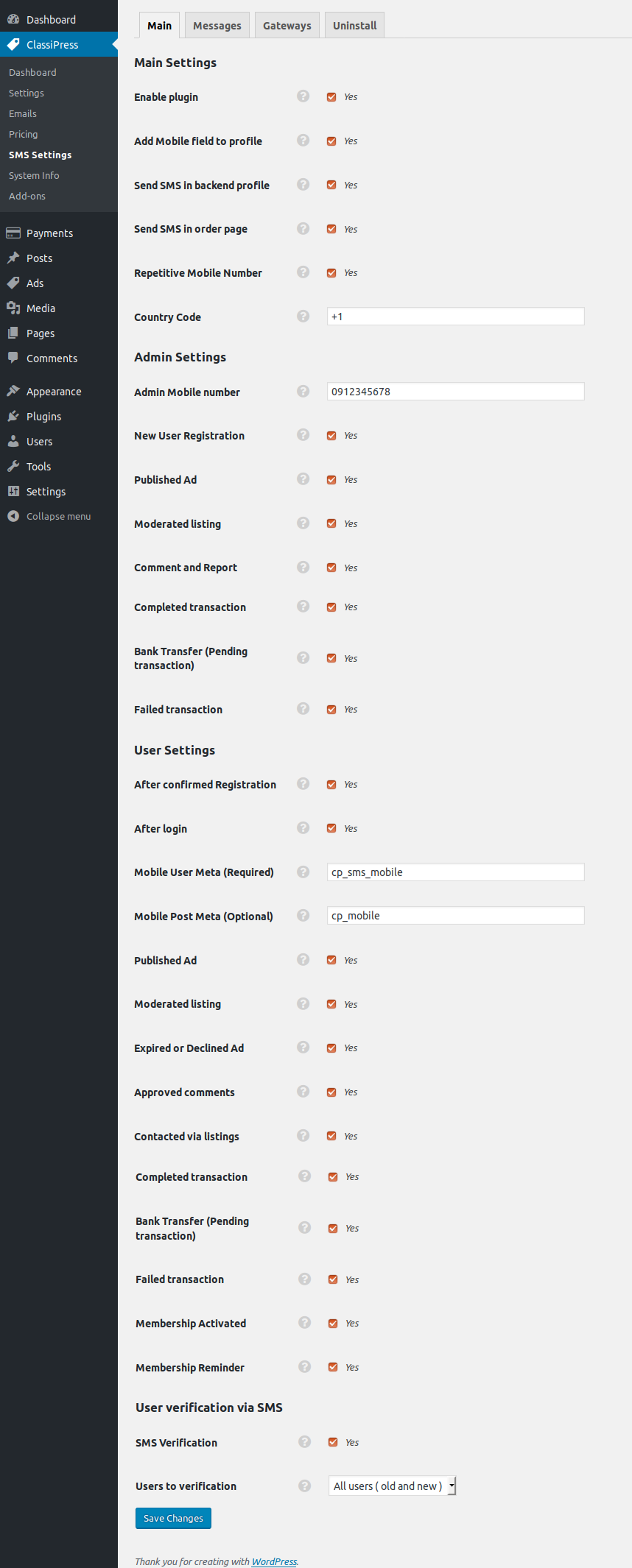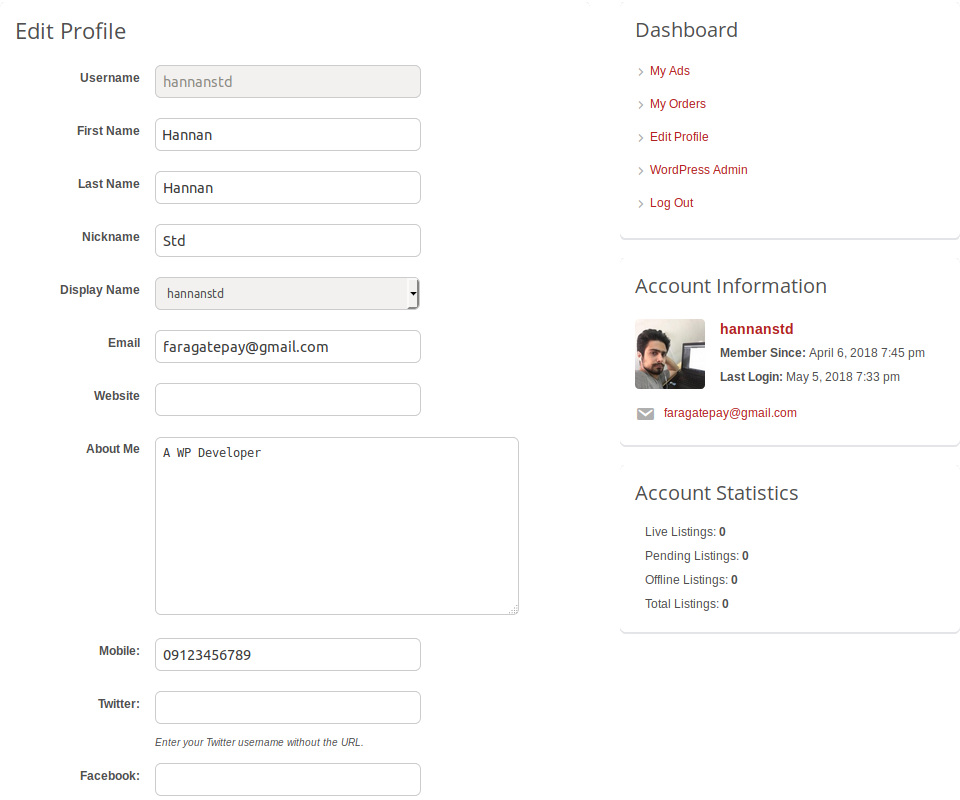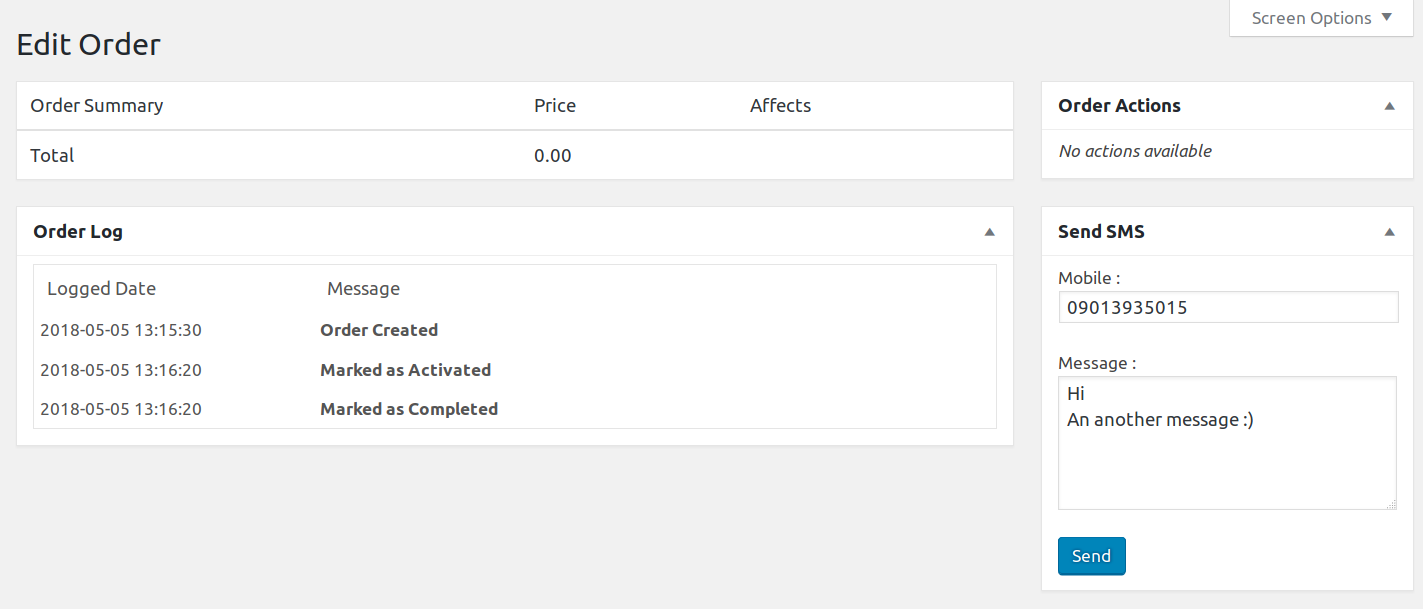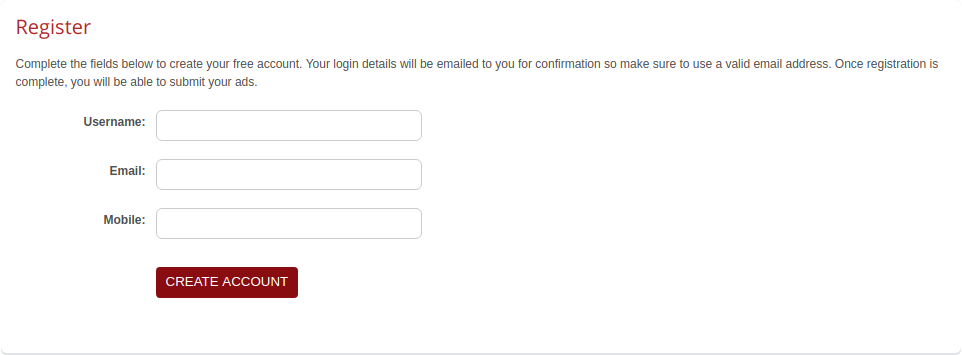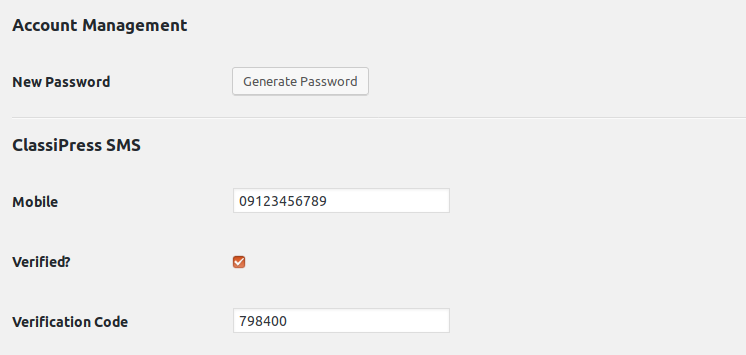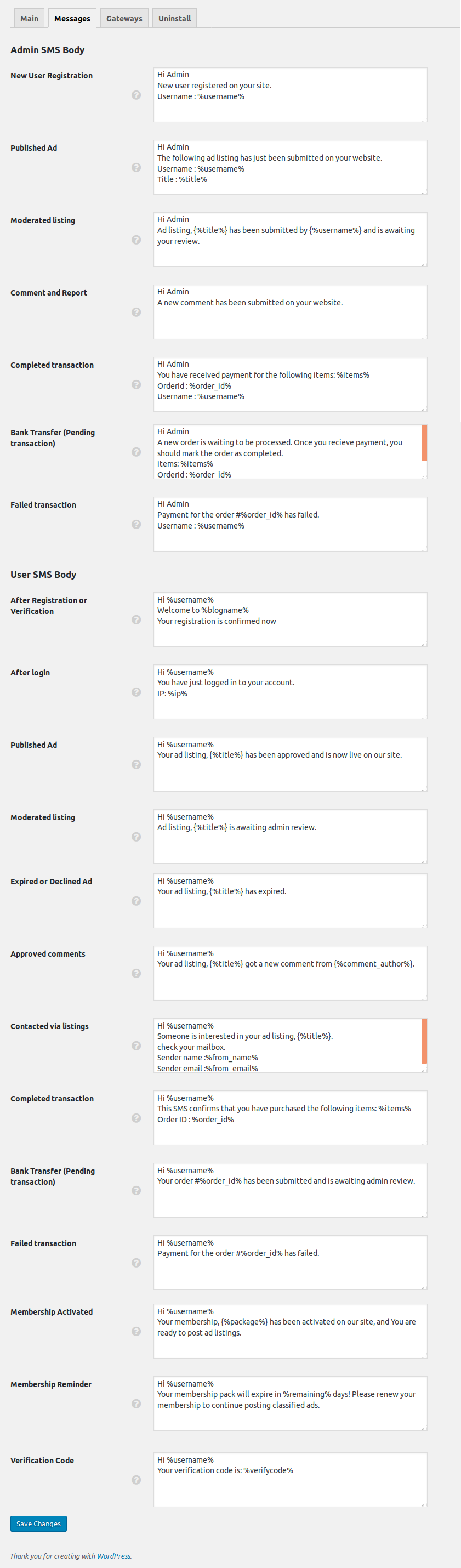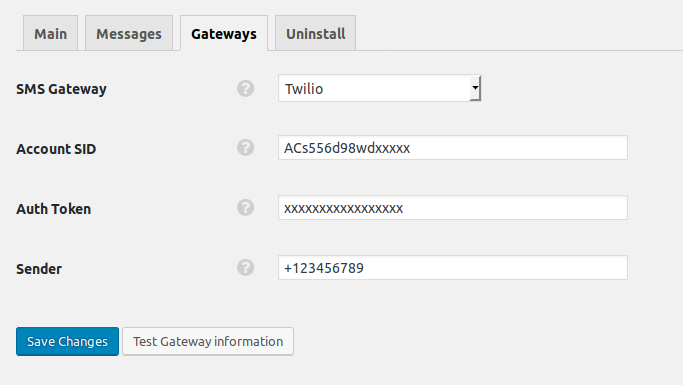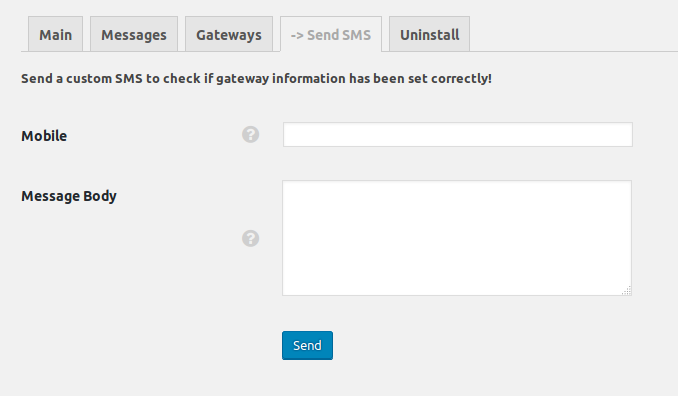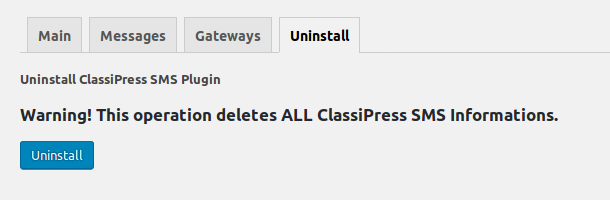Take a tour
Introduction
The best plugin for receiving SMS notifications for sites created by the ClassiPress.
If you have an ad site created by the ClassiPress, be sure about selecting this
plugin because on the ad sites the owners of the advertisement should be always
notified promptly about the latest changes of their advertisements and these
notifications are usually done via Email and we know that all users of your site do
not use their emails continually, but they have their mobile phone with themselves
at any moment. So obviously, it is necessary to use this plugin.
In addition, as a site admin, in emergency situations that you do not even
have an access to your email, you should also be able to be informed about the most
important events, such as the ads under review, violation reports or transactions
that require your approval. In fact, it will have the role of monitoring for the
admin.
In this plugin, we have tried to cover most of the events that need to be informed
via SMS, but we will explain the features of this plugin in the following:
Sends SMS to admin in the following situations:
- 1. Sends SMS to admin when a new user has registered.
- 2. Sends SMS to admin when a new ad has been published.
- 3. Sends SMS to admin if listing requires moderation.
- 4. Sends SMS to admin when a comment on ads has been submitted.
- 5. Sends SMS to admin when a problem on ads has been reported.
- 6. Sends SMS with receipt to admin after completed purchase.
- 7. Sends SMS with receipt to admin after bank transfer purchase.
- 8. Sends SMS to admin if payment is failed.
- 9. Ability to allocate several mobile numbers to admins (separated by comma).
Sends SMS to users or ad owners in the following situations:
- 1. Sends SMS to the new registered users. (Welcome Message to the user after registration to the site.)
- 2. Sends SMS to users after they logged in to site. (this is very useful in terms of the site security because it also sends the IP of the logged-in user in SMS).
- 3. Sends SMS to ad owner when an ad is approved or published.
- 4. Sends SMS to ad owner if listing submited or edited but it requires admin moderation.
- 5. Sends SMS to ad owner when an ad is expired or declined (rejected) or canceled.
- 6. Sends SMS to ad owner when an approved comment has been submitted on his ads. (if comments should be first confirmed by the admin, the SMS will be sent after confirmation).
- 7. Sends SMS to ad ownder when they are contacted through the inquiry form on their listing pages.
- 8. Sends SMS to user when their membership has been activated.
- 9. Sends a reminder SMS prior to the expiration date.
- 10.Sends SMS with receipt to user after completed purchase.
- 11.Sends SMS with receipt to user after bank transfer purchase.
- 12.Sends SMS to user if payment is failed.
Other features:
- 1. Verifies the users mobile number via SMS during registeration.
- 2. Very simple settings.
- 3. Ability to customize all message bodies.
- 4. Compatibility with popular SMS gateways.
Supported SMS Gateways
- Twilio.com
- ClickSend.com
- Clickatell.com
- Clickatell.com (Platform)
- BulkSMS.com
- BulkSmsGlobal.in
- SmsGlobal.com
- ClockworkSMS.com
- Hoiio.com
- Nexmo.com
- CM.nl
- Plivo.com
- Mobily.ws
- Infopib.com
- TextLocal.in
- CanadianSms.com
- SmsApi.com
- MSG91.com
- MSG360.in
- Unifonic.com
- Cequens.com
- LifeTimeSms.com
- OneWaySms.sg
- MShastra.com
- SMSS360.com
Installation
First of all, you have got to be sure all below requirements are OK.
- PHP >= 5.3
- WordPress >= 4.0
- ClassiPress >= 3.4.0 (It also may work with ClassiPress <= 3.4 but didnt have tested.)
Then:
- Install and activate ClassiPress from "WP-Admin >> Themes" page in Wordpress Admin panel.
- Install this plugin and activate ClassiPress SMS Notification Pro from "WP-Admin >> Plugins" page in Wordpress Admin panel.
Plugin Settings
After Installation, first you must go to "WP-Admin >> ClassiPress >> SMS Settings"
and Enable each options that you want to use.
Plugin has 4 tabs such as Main, Messages, Gateways and Uninstall:
Main Tab
We explain above options in the following:
Main Tab >> Main Settings
Enable plugin:
You can enable or disable the plugin completely by this option.
Add Mobile field to profile:
By enabling this option on the "Edit profile page" in the front-end section, after the About Me Field, a new mobile number field is added to allow the user to enter their mobile number to receive SMS or verify their mobile number.
If the "User verification via SMS" option is enabled and the user changes the number in this way, he should re-verify it.
Send SMS in backend profile:
By enabling this option, admin can refer to the "Edit user page" via wp-admin/users.php and send him the message quickly as ajax.
Send SMS in order page:
By enabling this option, a Metabox will be added to the order page by which the admin can quickly send his own notes as a SMS to the user.
Repetitive Mobile Number:
By default, users can not register a mobile number registered by another user. But if you enable this option, they can also enter a duplicate number.
Country Code:
In general, users enter their mobile number either internationally (with the country code, such as +19123456789) or locally (like 09123456789); if they enter it locally, when sending SMS, this country code will turn mobile automatically into an international format because some SMS gateways are only compatible with the international format. (This country code will be added before mobile number if the entered mobile number is not in International format.)
Main Tab >> Admin Settings
Admin Mobile number:
Enter the mobile number of site admins here. Separate mobile numbers with commas.
New User Registration:
Sends SMS to admin when a new user has registered.
Published Ad:
Sends SMS to admin when a new ad has been published.
Moderated listing:
Sends SMS to admin if listing requires moderation.
Comment and Report:
Sends SMS to admin when a comment or a problem on ads has been submitted.
Completed transaction:
Sends SMS with receipt to admin after completed purchase.
Bank Transfer (Pending transaction):
Sends SMS with receipt to admin after bank transfer purchase.
Failed transaction:
Sends SMS to admin if payment is failed.
Main Tab >> User Settings
After confirmed Registration:
Sends SMS to the new registered users. (Welcome Message to the user after
registration to the site.)
enabling this option adds mobile number field in
registration form.
After login:
Sends SMS to users after they logged in to site.
Mobile User Meta (Required) & Mobile Post Meta (Optional):
This plugin supports user-meta and post-meta for saving users' mobile numbers,
which allows you to set SMS to be sent to the numbers registered in the ad’s
metadata or not to the numbers registered in user's metadata.
If you have
defined a
custom field on your ads for a mobile phone, you can enter the
corresponding meta-key in this field so that the SMS related to the ad section be
sent to the number registered for each ad and not to the number registered in the
user's profile. And if you leave this field blank, the message will automatically be
sent to the mobile number registered in the user's metadata. (pay attention to you
can not leave "Mobile User Meta" blank).
Published Ad:
Sends SMS to ad owner when an ad is approved or published.
Moderated listing:
Sends SMS to ad owner if listing submited or edited but it requires admin moderation.
Expired or Declined Ad:
Sends SMS to ad owner when an ad is expired or declined (rejected) or canceled.
Approved comments:
Sends SMS to ad owner when an approved comment has been submitted on his ads. (if comments should be first confirmed by the admin, the SMS will be sent after confirmation)
Contacted via listings:
Sends SMS to ad owner when they are contacted through the inquiry form on their listing pages.
Completed transaction:
Sends SMS with receipt to user after completed purchase.
Bank Transfer (Pending transaction):
Sends SMS with receipt to user after bank transfer purchase.
Failed transaction:
Sends SMS to user if payment is failed.
Membership Activated:
Sends SMS to user when their membership has been activated.
Membership Reminder:
Sends a reminder SMS prior to the expiration date.
Main Tab >> User verification via SMS
The main surprising feature of this plugin is that the users can be verified via SMS.
Maybe
like lots of the famous ad sites, you desire that only the users whose mobile
numbers have been verified can post advertise on your site to be tracked if
necessary. This feature is also a feature that has been added to improve the
security of your site.
By this feature a mobile number field will be added to
the
site's registration form and users will be required to enter their correct mobile
number when they sign up. After signing up, a random verification code is sent to
that mobile number. In the first login to the site, they have to enter this code
correctly so that their mobile number is verified and they can login. Also, you may
think that what about the old users who have signed up without mobile number
verification? We answer that they will also be automatically logged out if their
mobile number is not verified and a SMS containing the verification code will be
sent to them that must be entered when they log in for the first time. However, this
feature will be determined by you that only new users need to be verified and or old
users also need to be verified.
enabling this option adds mobile number field in registration form too. ( In 2 ways, the mobile number field will be added to the registration form; when you enable "After confirmed Registration" or "User verification via SMS". )
Users to verification:
You can choose which user must be verified. (All users or only new users)
Admin can change or verify their number in the users profile page.
Messages Tab
In this tab, you can customize the text of all messages by the short codes.
The text of the admin's and user's messages can be seen separately.
Gateways Tab
In this tab, select the desired gateway first and wait a few seconds to refresh the page. Then enter parameters of the gateway and click the "Save Changes" button. Now you will see a new button called "Test Gateway information" by which you can test the desired gateway.
In fact, by this section, you can send a SMS with a test text to a number to see the output response. If the output response is successful, your web service information is correct; otherwise, an error text is displayed that you must fix it, otherwise no SMS will be sent.
Uninstall Tab
By this tab you can also remove the plugin completely and delete all the data. However, if you want to disable the plugin temporarily, do it by the wp-admin/plugins menu, or disable the "Enable plugin" option by the Main Tab.
Developer Guide to add new SMS Gateway
if you want to add your custom sms gateway and if you know PHP, go to pluign folder ("classipress-sms-notification-pro/includes/gateway") :
- 1. Copy an existing gateway. we suggest "clickatell.php" because it has very simple code.
- 2. After paste, rename it to your custom name. like: mygateway.php (only lowercase letters).
- 3. Edit it via a text editor. rename ClassName to "CP_SMS_MYGATEWAY" (uppercase of your php file name).
- 4. Edit the $name in the first function.
now your new gateway will be added in plugin gateways tab.
then you must edit "process" function.
if your gateway doesnt support sms credit or balance, "public static function
credit()" must return false.
in "public static function options()" you can define your fields that want to be
appear
in gateway settings.
Final Sentences
Thanks to following persons for their cooperation.
- God
- My Family
- Appthemes, Inc.
- You
Once again, thank you so much for purchasing this plugin. I'd be glad to help you if you have any questions relating to this plugin. No guarantees, but I'll do my best to assist.